-
Getting Started with NetScaler
-
Deploy a NetScaler VPX instance
-
Optimize NetScaler VPX performance on VMware ESX, Linux KVM, and Citrix Hypervisors
-
Apply NetScaler VPX configurations at the first boot of the NetScaler appliance in cloud
-
Configure simultaneous multithreading for NetScaler VPX on public clouds
-
Install a NetScaler VPX instance on Microsoft Hyper-V servers
-
Install a NetScaler VPX instance on Linux-KVM platform
-
Prerequisites for installing NetScaler VPX virtual appliances on Linux-KVM platform
-
Provisioning the NetScaler virtual appliance by using OpenStack
-
Provisioning the NetScaler virtual appliance by using the Virtual Machine Manager
-
Configuring NetScaler virtual appliances to use SR-IOV network interface
-
Configure a NetScaler VPX on KVM hypervisor to use Intel QAT for SSL acceleration in SR-IOV mode
-
Configuring NetScaler virtual appliances to use PCI Passthrough network interface
-
Provisioning the NetScaler virtual appliance by using the virsh Program
-
Provisioning the NetScaler virtual appliance with SR-IOV on OpenStack
-
Configuring a NetScaler VPX instance on KVM to use OVS DPDK-Based host interfaces
-
-
Deploy a NetScaler VPX instance on AWS
-
Deploy a VPX high-availability pair with elastic IP addresses across different AWS zones
-
Deploy a VPX high-availability pair with private IP addresses across different AWS zones
-
Protect AWS API Gateway using the NetScaler Web Application Firewall
-
Configure a NetScaler VPX instance to use SR-IOV network interface
-
Configure a NetScaler VPX instance to use Enhanced Networking with AWS ENA
-
Deploy a NetScaler VPX instance on Microsoft Azure
-
Network architecture for NetScaler VPX instances on Microsoft Azure
-
Configure multiple IP addresses for a NetScaler VPX standalone instance
-
Configure a high-availability setup with multiple IP addresses and NICs
-
Configure a high-availability setup with multiple IP addresses and NICs by using PowerShell commands
-
Deploy a NetScaler high-availability pair on Azure with ALB in the floating IP-disabled mode
-
Configure a NetScaler VPX instance to use Azure accelerated networking
-
Configure HA-INC nodes by using the NetScaler high availability template with Azure ILB
-
Configure a high-availability setup with Azure external and internal load balancers simultaneously
-
Configure a NetScaler VPX standalone instance on Azure VMware solution
-
Configure a NetScaler VPX high availability setup on Azure VMware solution
-
Configure address pools (IIP) for a NetScaler Gateway appliance
-
Deploy a NetScaler VPX instance on Google Cloud Platform
-
Deploy a VPX high-availability pair on Google Cloud Platform
-
Deploy a VPX high-availability pair with external static IP address on Google Cloud Platform
-
Deploy a single NIC VPX high-availability pair with private IP address on Google Cloud Platform
-
Deploy a VPX high-availability pair with private IP addresses on Google Cloud Platform
-
Install a NetScaler VPX instance on Google Cloud VMware Engine
-
-
Solutions for Telecom Service Providers
-
Load Balance Control-Plane Traffic that is based on Diameter, SIP, and SMPP Protocols
-
Provide Subscriber Load Distribution Using GSLB Across Core-Networks of a Telecom Service Provider
-
Authentication, authorization, and auditing application traffic
-
Basic components of authentication, authorization, and auditing configuration
-
Web Application Firewall protection for VPN virtual servers and authentication virtual servers
-
On-premises NetScaler Gateway as an identity provider to Citrix Cloud™
-
Authentication, authorization, and auditing configuration for commonly used protocols
-
Troubleshoot authentication and authorization related issues
-
-
-
-
-
-
Configure DNS resource records
-
Configure NetScaler as a non-validating security aware stub-resolver
-
Jumbo frames support for DNS to handle responses of large sizes
-
Caching of EDNS0 client subnet data when the NetScaler appliance is in proxy mode
-
Use case - configure the automatic DNSSEC key management feature
-
Use Case - configure the automatic DNSSEC key management on GSLB deployment
-
-
-
Persistence and persistent connections
-
Advanced load balancing settings
-
Gradually stepping up the load on a new service with virtual server–level slow start
-
Protect applications on protected servers against traffic surges
-
Retrieve location details from user IP address using geolocation database
-
Use source IP address of the client when connecting to the server
-
Use client source IP address for backend communication in a v4-v6 load balancing configuration
-
Set a limit on number of requests per connection to the server
-
Configure automatic state transition based on percentage health of bound services
-
-
Use case 2: Configure rule based persistence based on a name-value pair in a TCP byte stream
-
Use case 3: Configure load balancing in direct server return mode
-
Use case 6: Configure load balancing in DSR mode for IPv6 networks by using the TOS field
-
Use case 7: Configure load balancing in DSR mode by using IP Over IP
-
Use case 10: Load balancing of intrusion detection system servers
-
Use case 11: Isolating network traffic using listen policies
-
Use case 12: Configure Citrix Virtual Desktops for load balancing
-
Use case 13: Configure Citrix Virtual Apps and Desktops for load balancing
-
Use case 14: ShareFile wizard for load balancing Citrix ShareFile
-
Use case 15: Configure layer 4 load balancing on the NetScaler appliance
-
-
-
-
Authentication and authorization for System Users
-
-
-
Installing the NetScaler Web Logging (NSWL) Client
-
-
Configuring a CloudBridge Connector Tunnel between two Datacenters
-
Configuring CloudBridge Connector between Datacenter and AWS Cloud
-
Configuring a CloudBridge Connector Tunnel Between a Datacenter and Azure Cloud
-
Configuring CloudBridge Connector Tunnel between Datacenter and SoftLayer Enterprise Cloud
-
Configuring a CloudBridge Connector Tunnel Between a NetScaler Appliance and Cisco IOS Device
-
CloudBridge Connector Tunnel Diagnostics and Troubleshooting
This content has been machine translated dynamically.
Dieser Inhalt ist eine maschinelle Übersetzung, die dynamisch erstellt wurde. (Haftungsausschluss)
Cet article a été traduit automatiquement de manière dynamique. (Clause de non responsabilité)
Este artículo lo ha traducido una máquina de forma dinámica. (Aviso legal)
此内容已经过机器动态翻译。 放弃
このコンテンツは動的に機械翻訳されています。免責事項
이 콘텐츠는 동적으로 기계 번역되었습니다. 책임 부인
Este texto foi traduzido automaticamente. (Aviso legal)
Questo contenuto è stato tradotto dinamicamente con traduzione automatica.(Esclusione di responsabilità))
This article has been machine translated.
Dieser Artikel wurde maschinell übersetzt. (Haftungsausschluss)
Ce article a été traduit automatiquement. (Clause de non responsabilité)
Este artículo ha sido traducido automáticamente. (Aviso legal)
この記事は機械翻訳されています.免責事項
이 기사는 기계 번역되었습니다.책임 부인
Este artigo foi traduzido automaticamente.(Aviso legal)
这篇文章已经过机器翻译.放弃
Questo articolo è stato tradotto automaticamente.(Esclusione di responsabilità))
Translation failed!
Installing the NetScaler web logging (NSWL) client
When you install NSWL, the client executable file (NSWL) is installed along with other files. The NSWL executable file provides a list of options that you can use. For details, see Configuring the NSWL Client.
Attention
The version of the NSWL client must be the same as NetScaler. For example, if the version of the NetScaler is 10.1 Build 125.9, the NSWL client must also be of the same version. Also, the web logging (NSWL) client works on both 32 bit and on 64 bit server machines. The download page has only a 32 bit weblog client. The 64 bit weblog client is available on request, and recommends you to contact NetScaler support for more information.
The following table lists the operating systems on which the NSWL client can be installed.
| Operating system | Version | Hardware requirements | Remarks |
|---|---|---|---|
| Windows | Windows Server 2016 or later | Processor - x86/amd64 CPU (1 GHz or higher), RAM - 4 GB (or higher) | - |
| macOS | macOS 8.6 or later | Not supported on NetScaler 10.1 and later releases | - |
| Linux | All Linux distributions that are compatible with GNU C Library (GLIBC) version 2.31 or later | Processor - x86/amd64 CPU (1 GHz or higher), RAM - 4 GB (or higher) | - |
| Solaris | Solaris Sun OS 5.6 or later | Processor - UltraSPARC-IIi 400 MHz, RAM - 512 MB, Controller - SCSI | Not supported on NetScaler 10.5 and later releases. |
| FreeBSD | FreeBSD 6.3 or later | Processor - x86/amd64 CPU (1 GHz or higher), RAM - 4 GB (or higher) | For NetScaler 10.5, use only FreeBSD 8.4. |
| AIX | AIX 6.1 | - | Not supported on NetScaler 10.5 and later releases. |
If the NSWL client system cannot process the log transaction because of a CPU limitation, the Web log buffer overruns and the logging process reinitiates.
Caution
Reinitiation of logging can result in loss of log transactions.
To temporarily solve an NSWL client system bottleneck caused by a CPU limitation, you can tune the Web server logging buffer size on the NetScaler appliance. To solve the problem, you need a client system that can handle the site’s throughput.
Download NSWL client
You can obtain the NSWL client package from either the NetScaler product CD or the NetScaler downloads site. Within the package there are separate installation packages for each supported platform.
To download the NSWL client from the Citrix® website
- Log on to Citrix by accessing the URL
https://www.citrix.com/downloads/citrix-adc/. - Navigate to a particular NetScaler release version and look for its Firmware.
-
Click Firmware (for example, NetScaler Release (Feature Phase) 13.0 Build 52.24).
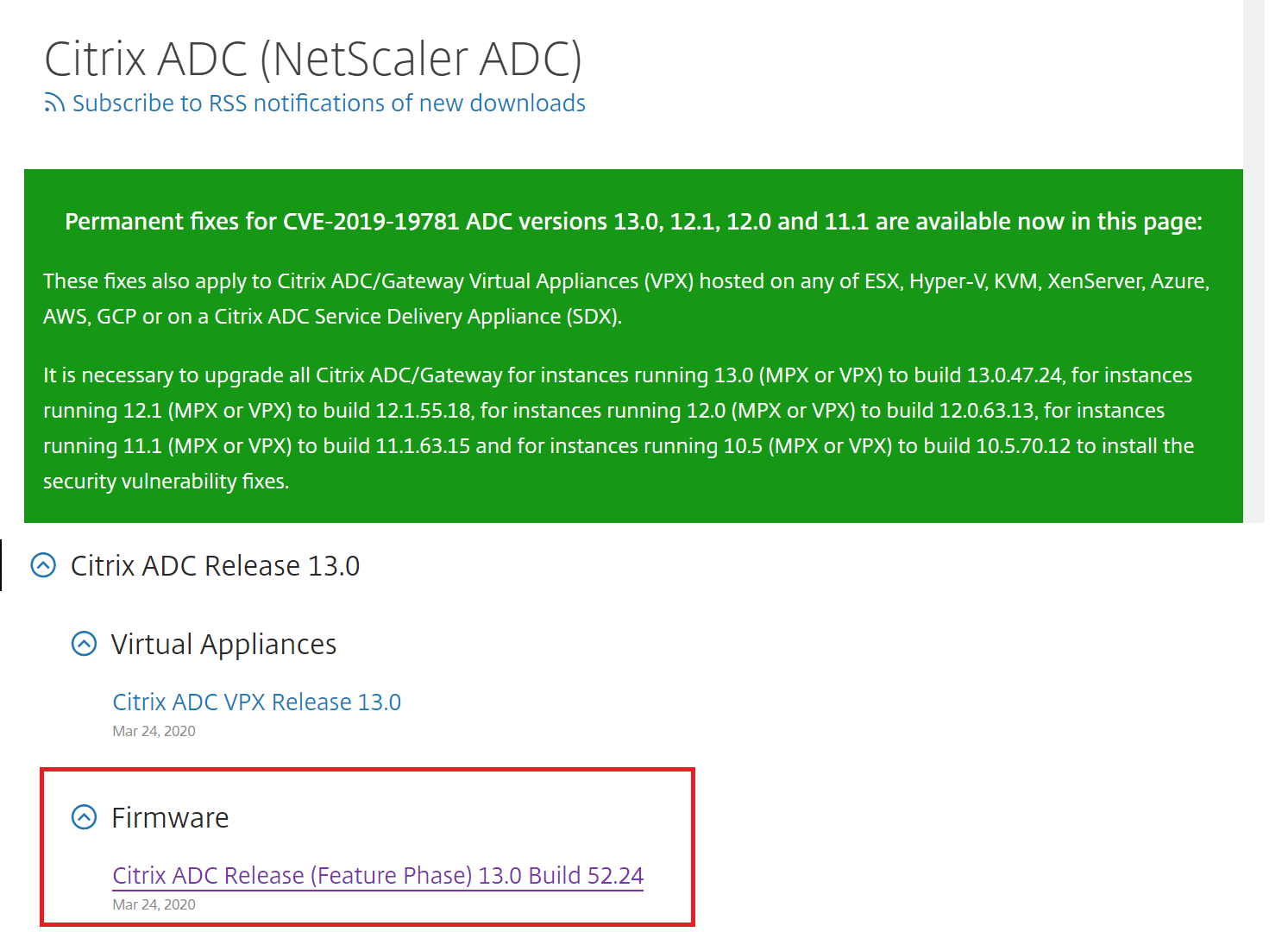
- In the NetScaler Release (Feature Phase) Build page, go to Weblog Clients section.
-
The section allows you to download Weblog clients for Windows, Linux, and BSD.
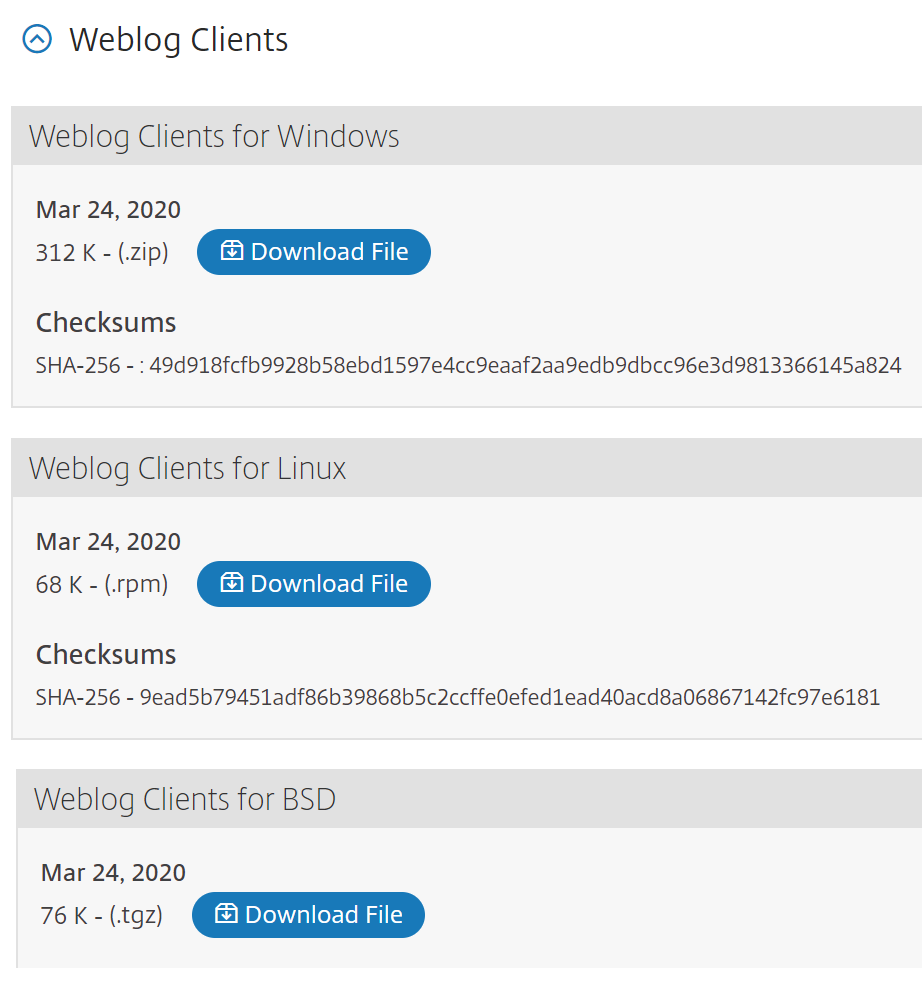
Install NSWL client on Solaris
To install the NSWL client, perform the following operations on the system where you downloaded the package.
- Extract the
nswl_solaris-<release number>-<build number>.tar filefrom the package. - Copy the extracted file to a Solaris system on which you want to install the NSWL client.
-
Extract the files from the tar file with the following command:
tar xvf nswl_solaris-9.3-51.5.tar
A directory Weblog is created in the temporary directory, and the files are extracted to the Weblog directory.
-
Install the package with the following command:
pkgadd -d -
The list of available packages appears. In the following example, one Weblog package is shown:
1 NSweblog NetScaler Weblogging (SunOS,sparc) 7.0
You are prompted to select the packages. Select the package number of the Weblog to be installed.
After you select the package number and press Enter, the files are extracted and installed in the following directories:
/usr/local/netscaler/etc/usr/local/netscaler/bin/usr/local/netscaler/samples
-
To check whether the NSWL package is installed, run the following command:
pkginfo | grep NSweblog -
To uninstall the NSWL package, run the following command:
pkgrm NSweblog
Install NSWL client on Linux
Important
The installation of an NSWL client on Linux replaces the configuration file. You must take a backup before installing it.
To install the NSWL client, perform the following operations on the system where you downloaded the package.
- Extract the
nswl_linux-<release number>-<build number>.rpmfile from the package. - Copy the extracted file to a system running Linux OS, on which you want to install the NSWL client.
-
To install the NSWL package, run the following command:
rpm -i nswl_linux-9.3-51.5.rpm
This command extracts the files and installs them in the following directories.
/usr/local/netscaler/etc/usr/local/netscaler/bin/usr/local/netscaler/samples
-
To uninstall the NSWL package, run the following command:
rpm -e NSweblog -
To get more information about the Weblog RPM file, run the following command:
rpm -qpi *.rpm -
To view the installed Web server logging files, run the following command:
rpm -qpl *.rpm
Install NSWL client on FreeBSD
To install the NSWL client, perform the following operations on the system where you downloaded the package.
- Extract the
nswl_bsd-<release number>-<build number>.tgzfile from the package. - Copy the extracted file to a system running FreeBSD OS, on which you want to install the NSWL client.
-
To install the NSWL package, run the following command:
pkg_add nswl_bsd-9.3-51.5.tgz
This command extracts the files and installs them in the following directories.
- /usr/local/netscaler/etc
- /usr/local/netscaler/bin
- /usr/local/netscaler/samples
-
To uninstall the NSWL package, run the following command:
pkg_delete NSweblog -
To verify that the package is installed, run the following command:
pkg_info | grep NSweblog
Install the NSWL client on Mac
To install the NSWL client, perform the following operations on the system where you downloaded the package.
- Extract the
nswl_macos-<release number>-<build number>.tgzfile from the package. - Copy the extracted file to a system running macOS, on which you want to install the NSWL client.
-
To install the NSWL package, run the following command:
pkg_add nswl_macos-9.3-51.5.tgz
This command extracts the files and installs them in the following directories:
- /usr/local/netscaler/etc
- /usr/local/netscaler/bin
- /usr/local/netscaler/samples
-
To uninstall the NSWL package, run the following command:
pkg_delete NSweblog -
To verify that the package is installed, run the following command:
pkg_info | grep NSweblog
Install NSWL client on Windows
To install the NSWL client, perform the following operations on the system where you downloaded the package.
- Extract the
nswl_win-<release number>-<build number>.zipfile from the package. - Copy the extracted file to a Windows system on which you want to install the NSWL client.
- On the Windows system, unzip the file in a directory (referred as
<NSWL-HOME>). The following directories are extracted:/bin, and/etcand/samples. -
At the command prompt, run the following command from the
<NSWL-HOME>\bindirectory:nswl -install -f <directorypath>\log.confThe directory path points to the location of the configuration file (log.conf). By default, this file is found in the
<NSWL-HOME>directory and the/etcdirectory. You can copy the configuration file to any other directory as needed.
Note
To uninstall the NSWL client, at the command prompt, run the following command from the
<NSWL-HOME>\bin directory:
> nswl -remove
Install NSWL client on AIX system
To install the NSWL client, perform the following operations on the system where you downloaded the package.
- Extract the
nswl_aix-<release number>-<build number>.rpmfile from the package. - Copy the extracted file to a system running AIX OS, on which you want to install the NSWL client.
-
To install the NSWL package, run the following command:
rpm -i nswl_aix-9.3-51.5.rpm
This command extracts the files and installs them in the following directories.
/usr/local/netscaler/etc/usr/local/netscaler/usr/local/netscaler/samples
-
To uninstall the NSWL package, run the following command:
rpm -e NSweblog -
To get more information about the Weblog RPM file, run the following command:
rpm -qpi *.rpm -
To view the installed Web server logging files, run the following command:
rpm -qpl *.rpm
Share
Share
This Preview product documentation is Cloud Software Group Confidential.
You agree to hold this documentation confidential pursuant to the terms of your Cloud Software Group Beta/Tech Preview Agreement.
The development, release and timing of any features or functionality described in the Preview documentation remains at our sole discretion and are subject to change without notice or consultation.
The documentation is for informational purposes only and is not a commitment, promise or legal obligation to deliver any material, code or functionality and should not be relied upon in making Cloud Software Group product purchase decisions.
If you do not agree, select I DO NOT AGREE to exit.